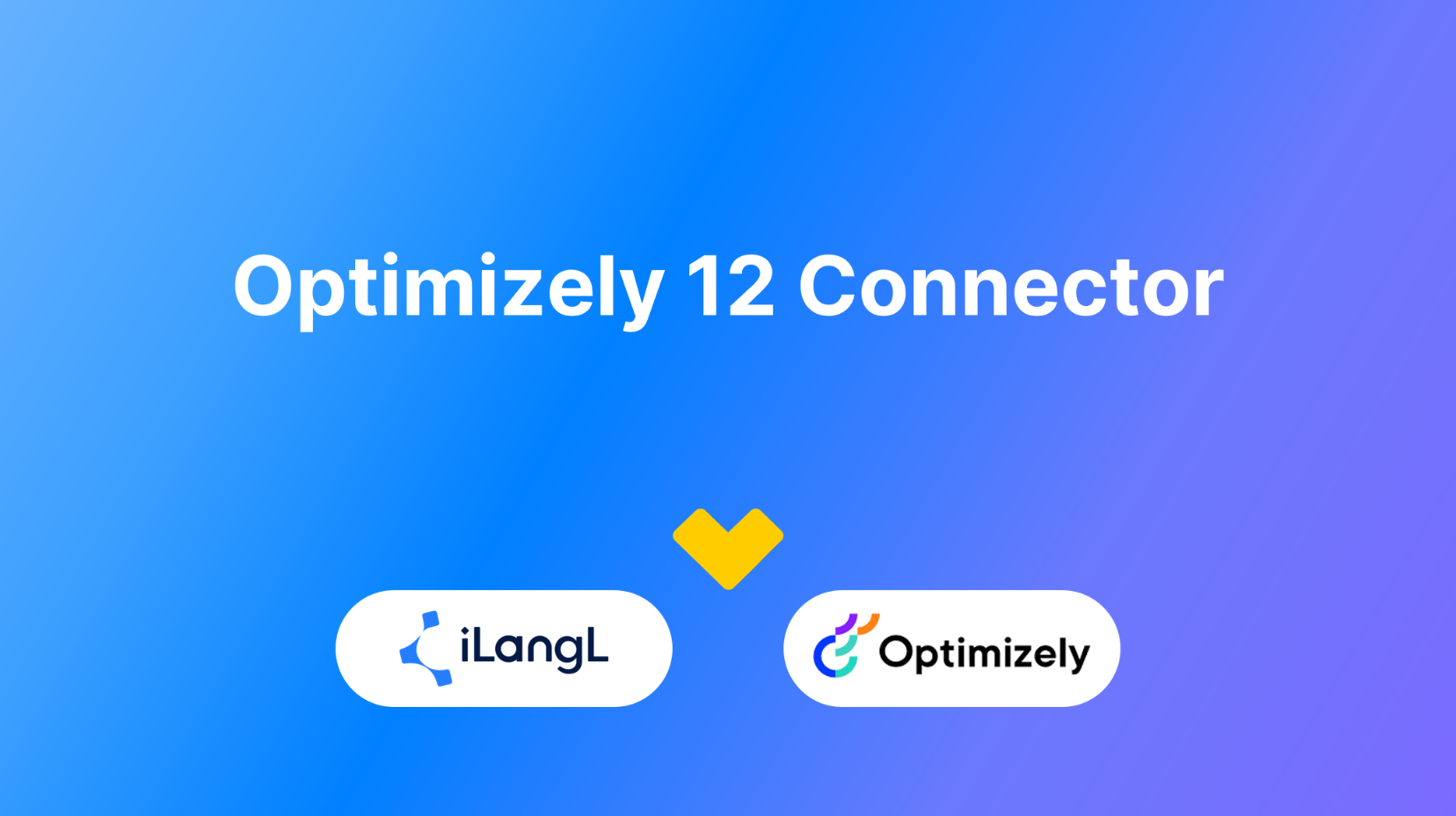iLangL connector for Optimizely 12 allows you to quickly exchange content between Optimizely and CAT tools, such as Phrase and memoQ.
We’ve developed a simple plugin for Optimizely CMS and Optimizely Commerce that is easy to install and use.
As well as other iLangL plugins, the iLangL plugin for Optimizely connects to iLangL’s Localization Hub — the middleware platform. You can perform most actions without leaving Optimizely, such as:
- Making orders
- Tracking the progress of orders
- Publishing translated content
Besides, users can navigate to the Localization Hub from Optimizely to find out more details about the translation order. However, it’s not always necessary as the main functionality persists in the Optimizely plugin.
Check out the short video below to understand the basics.
iLangL’s Optimizely 12 Connector Highlights
There are numerous features in Optimizely 12 connector but we focused on some notable ones:
1 — Content localization without leaving Optimizely
All operations, including translation order creation, tracking progress, and publishing translations, you can accomplish in Optimizely with the help of the iLangL gadget.
2 — Support of Optimizely CMS and Optimizely Commerce
Due to the Optimizely connector for the 12th version, it’s now easy to translate not only pages and blocks but also the products.
3 — Automatic creation of language versions
When delivering the translation to Optimizely, the iLangL system creates target language versions copying the same structure from the source language version. Therefore, you won’t need to create a target version for each page manually.
4 — Simple publishing in a few clicks
With iLangL, you can publish the page and/or the page blocks in one simple form. So, you won’t need to enter each page block to publish it.
How iLangL’s Optimizely 12 connector works
Making orders
For the Optimizely 12 connector, we utilized our standard Order form. In this form, you can specify the following information:
General order details
- Service. A set of predefined settings that are used for translation and priorly set in the Localization Hub. They contain information on which CAT tool, template, language, workflow, etc. to use.
- Due date
- Personal or Shared Order. Personal orders are seen only by their owners and users with admin rights. Meanwhile, shared orders may comprise jobs initiated by different users.
- New or specific order. It’s possible to create a new order or add a job to an existing order.
- Immediate order launch. This functionality allows exporting content to the translation tool right after the order is placed. If not enabled, a user should initiate the export in the Localization Hub (the middleware platform).
- Cost center. If your company uses different cost centers, you can configure as many as you need and select the required one during placing a translation order.
- Name. Orders have numbers that are automatically assigned. However, a user-friendly title can be provided in addition.
- Briefing. Instructions for translators for the job.
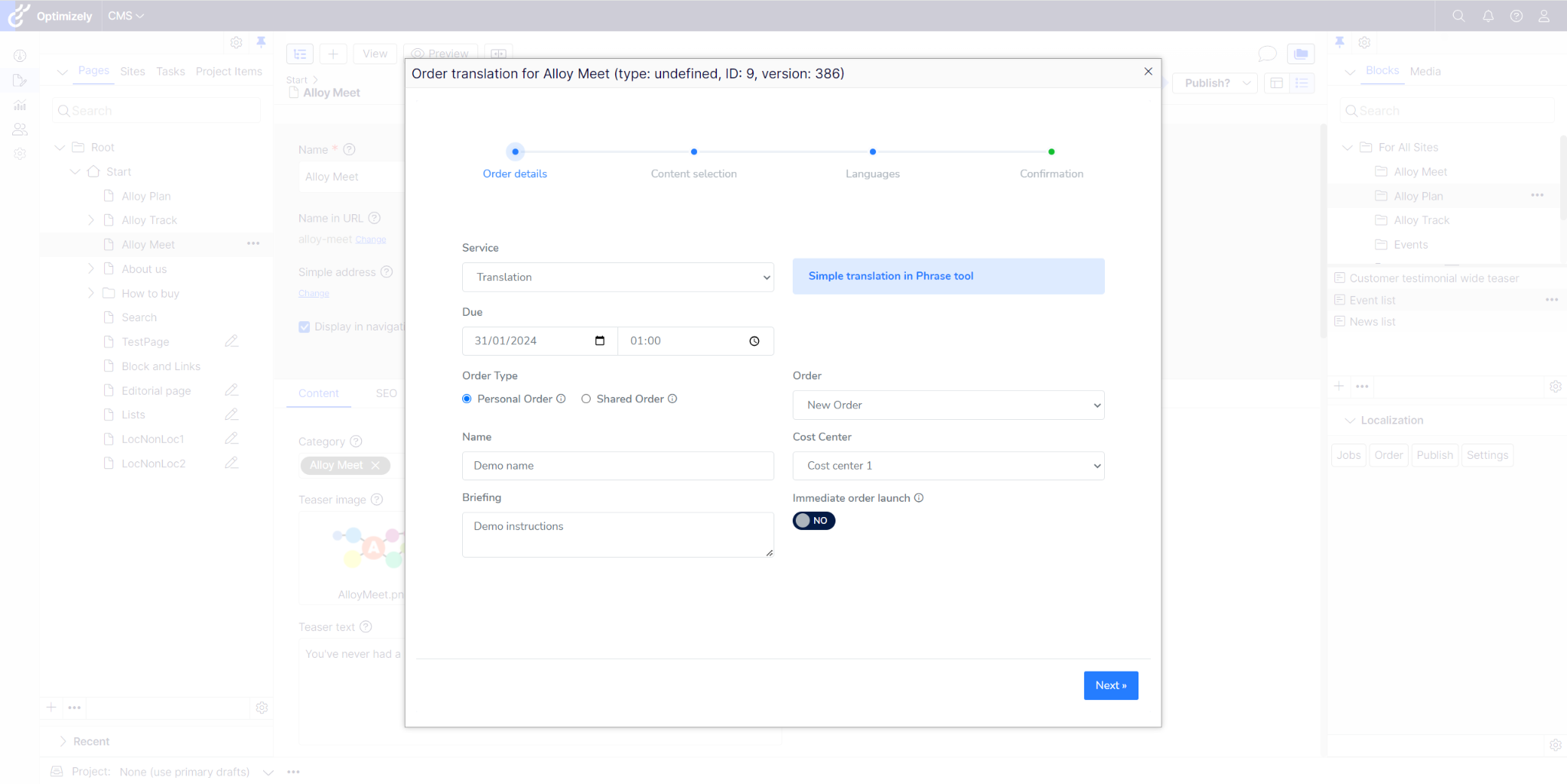
2. Content — page and/or page blocks. Specify whether to export only a page, a page with its block, or only some of the blocks.
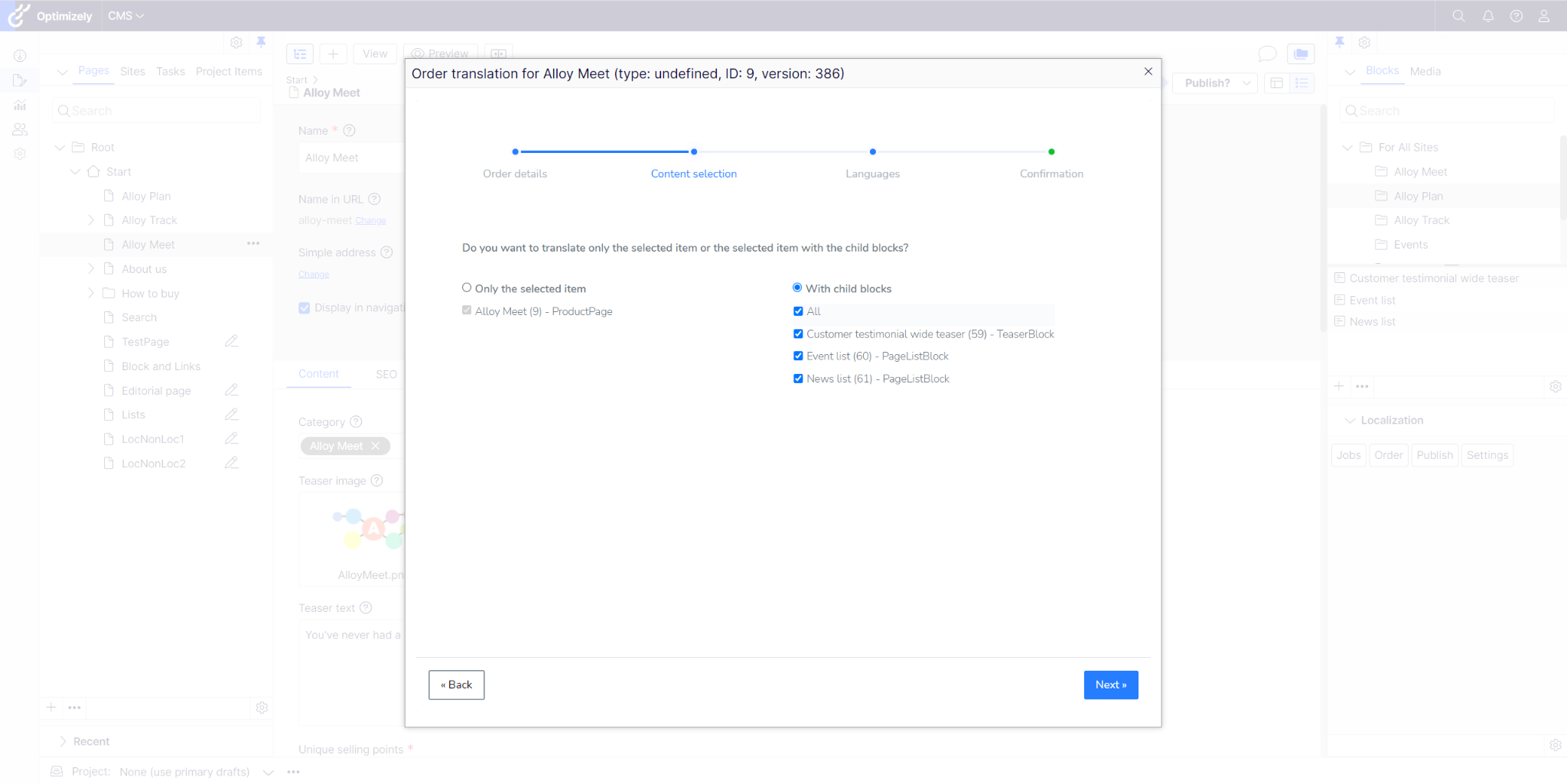
3. Target languages. A set of target languages depends on the Service settings.
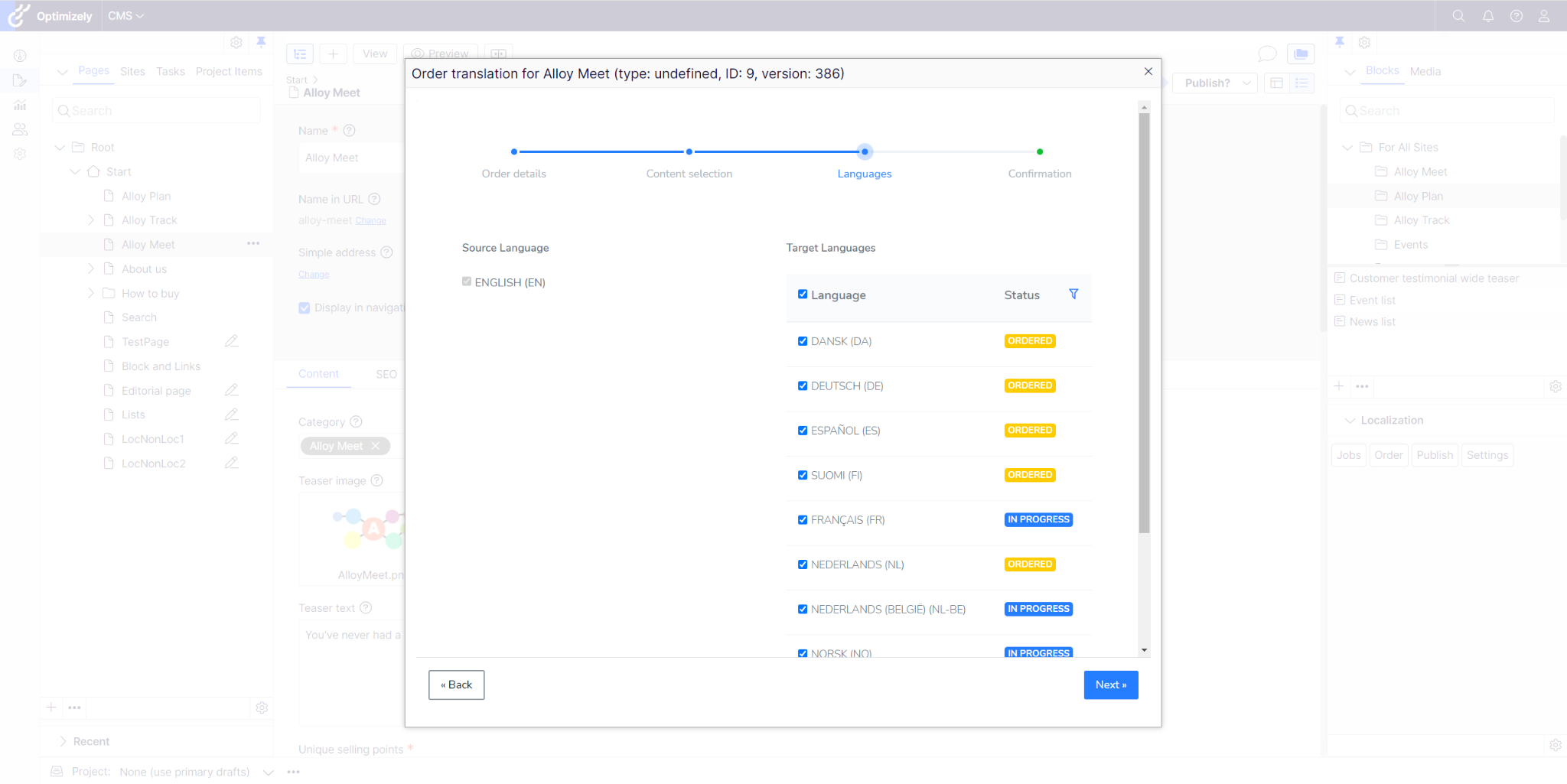
Tracking the progress of orders
After you place an order, find the job details in the “Jobs” window. Here, you can also track the job’s progress.
The statuses you’ll see are:
- Ordered. The content has been dispatched for translation to the Localization Hub.
- In Progress. The content is in the translation tool.
- Ready to deliver. The translation is completed and ready to be retrieved from the Localization Hub.
- Delivered. The translated content has been delivered to Optimizely in draft.
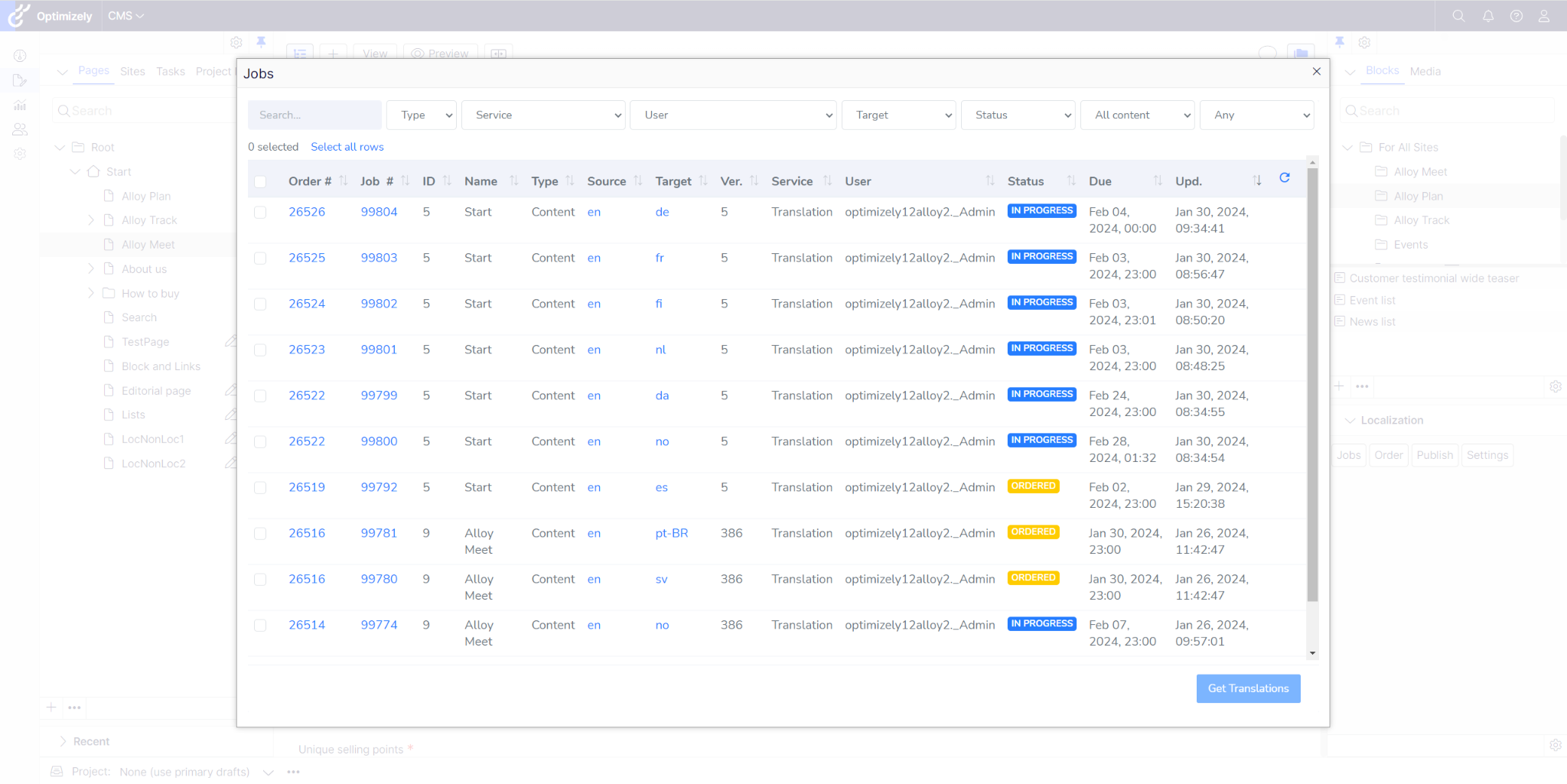
Catching the outdated content
In the “Jobs” window, you can see the version of each content previously ordered for translation. If the source version of the content changes, you’ll see an “Outdated” badge that notifies you about the translated content being outdated compared to the source version.
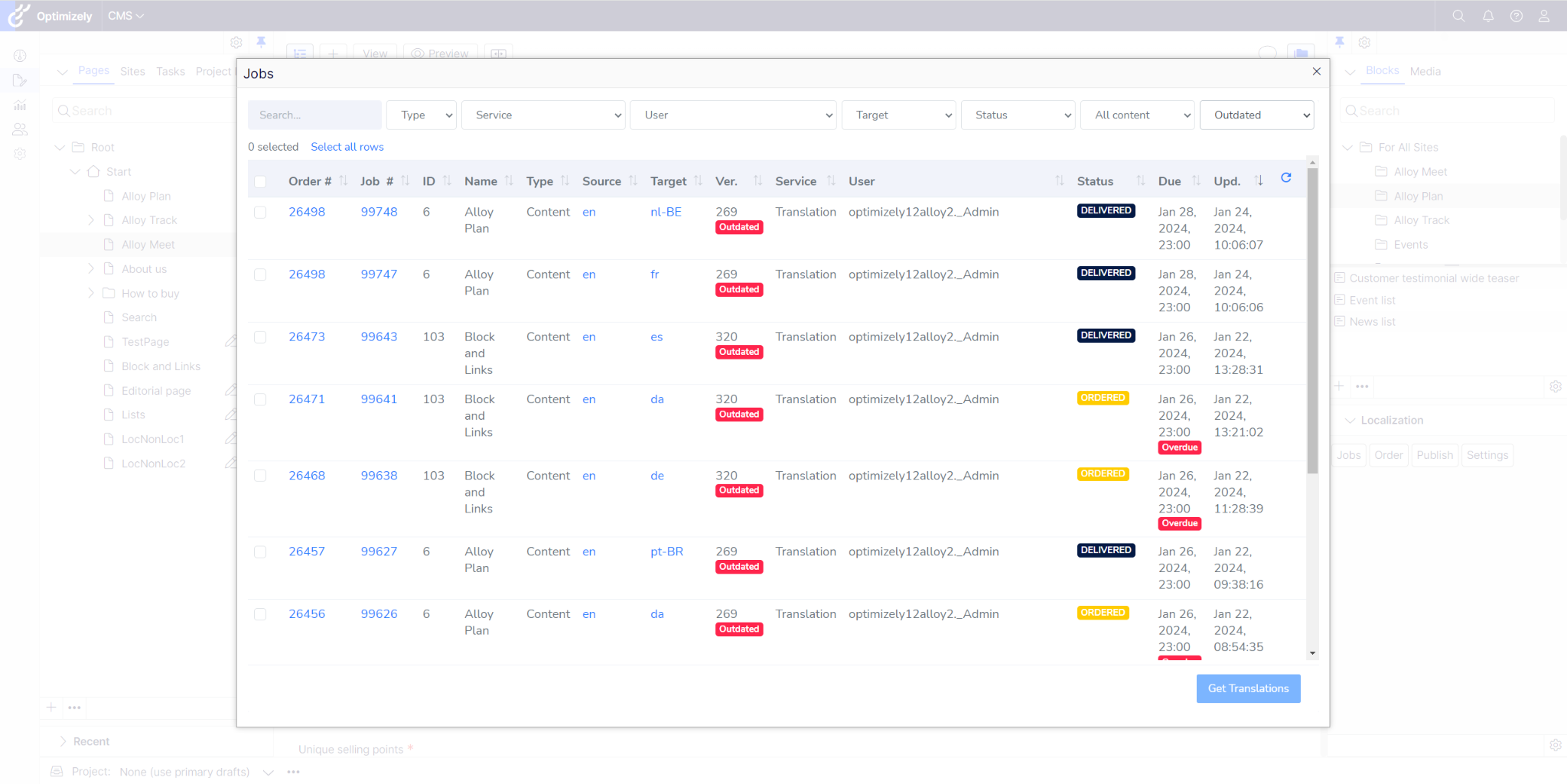
Check out our help guide on how to place and track the order in Optimizely 12.
Publishing translated content
It’s possible to publish all translated content including page blocks in a few clicks.
Given that Optimizely does not offer an easy way of copying the source page to create pages in other languages with the same structure, iLangL offers a way to overcome this limitation. We create target versions automatically for you. If you translate the page for the first time, we’ll create a target version based on the source page.
In case you already have a language version for the language used in the job, the system will create a new draft version of this page.
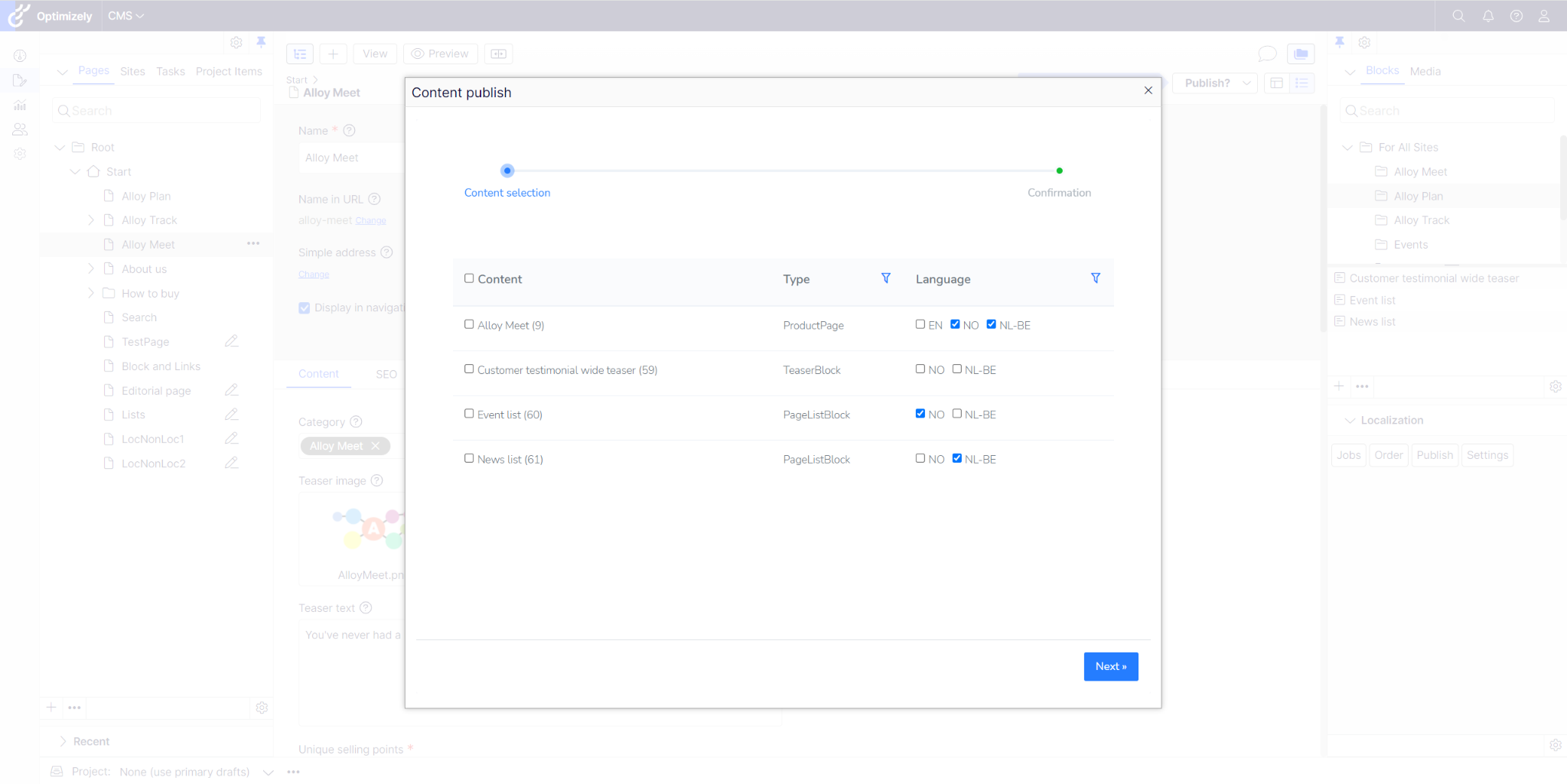
Explore our user guide for more information about publishing content in Optimizely.
Installation of Optimizely 12 Connector and Connection to CAT tools
Four simple steps to have the iLangL Optimizely connector running.
1 — Install the NuGet package
Our team will share a NuGet package that your development team installs.
2 — Provide requirements for your Localization Hub
If you don’t use the Localization Hub yet, we’ll create a new one for you. All we need from your side is to provide the information about your workflows, services, and emails of team members.
3 — Connect Localization Hub to your CAT tool
Since we won’t have permission for your CAT tool, we’ll provide detailed instructions on how to establish the connection to your TMS.
4 — Connect Localization Hub to Optimizely
The easiest part. Just enter the URL of your Hub in Optimizely plugin’s settings and that’s it.
Review our help guide on the installation of the Optimizely 12 translation connector.
User authentication
The Optimizely gadget authenticates Optimizely users in the Localization Hub by sending the Project ID, API key, and Optimizely User Name.
Hence, you won’t need to create an account manually. You’ll be auto-registered and can change your account details in the Localization Hub in your profile settings if there's a need.
Discover Optimizely 12 connector and unlock new possibilities
Make the first step of getting rid of unnecessary copying and pasting. Save your energy for creative and interesting tasks.
Have a demo with our team today. We bet you will like it :) Or, fill out the form to get a quote.